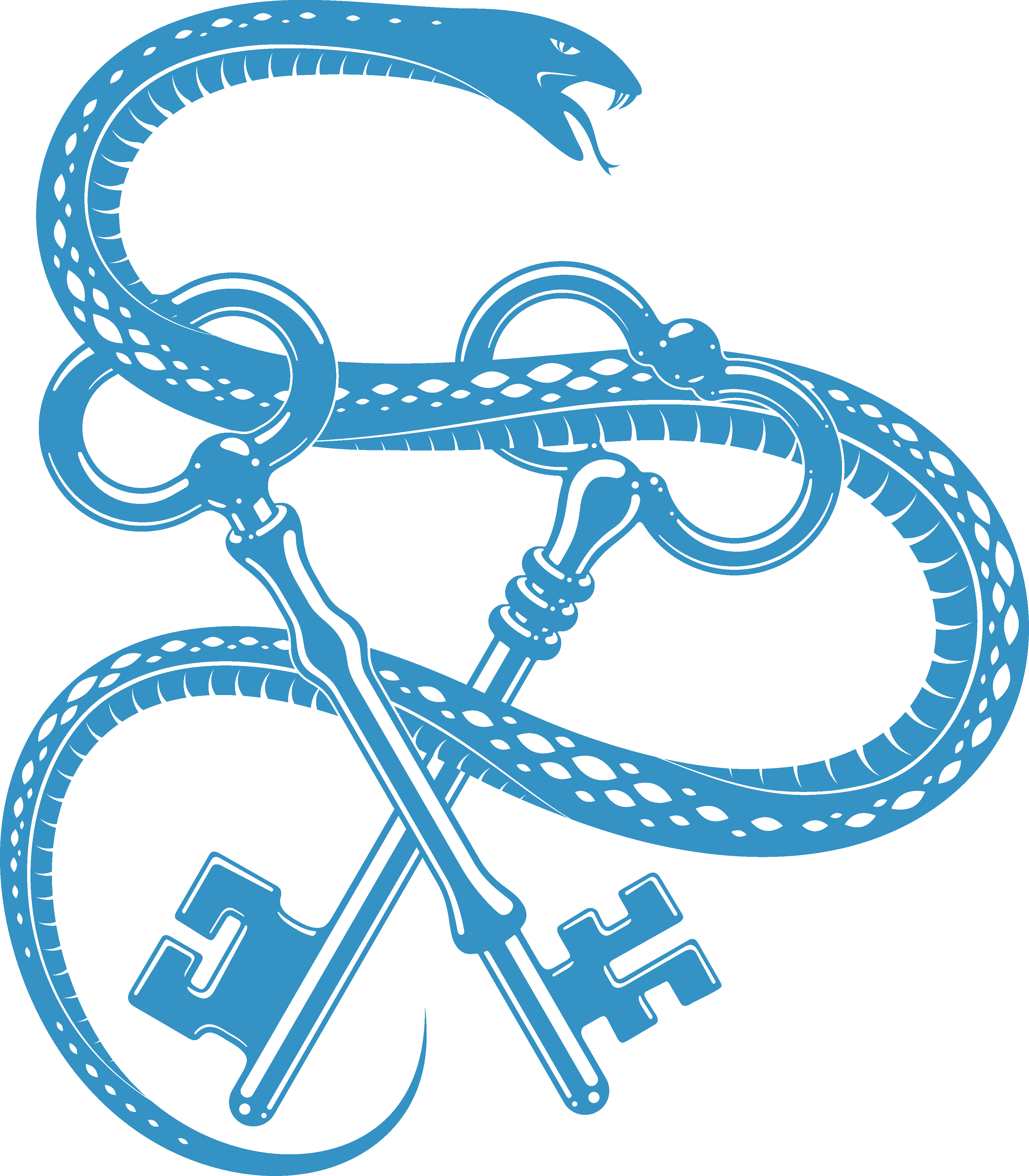Usage¶
Using this plugin within the editor¶
After installing this plugin, whenever a check detects some code that might cause a security vulnerability, it will be highlighted in Yellow.
If you hover over the highlighted line, or select Show Context Actions, PyCharm will tell you the check identifier, and a brief description.
 Usage within editor screenshot
Usage within editor screenshot
All checks are documented on the site. Using the code, you can look up details in List of Checks.
Some checks have automatic Quick Fixes available, listed on List of Fixes.
Where a quick fix is available, it can be applied using the quick fix shortcut key in PyCharm, or by clicking the action in the Context Window.
Scanning an entire project¶
To scan an entire project, navigate to the Inspect Code from the Code menu
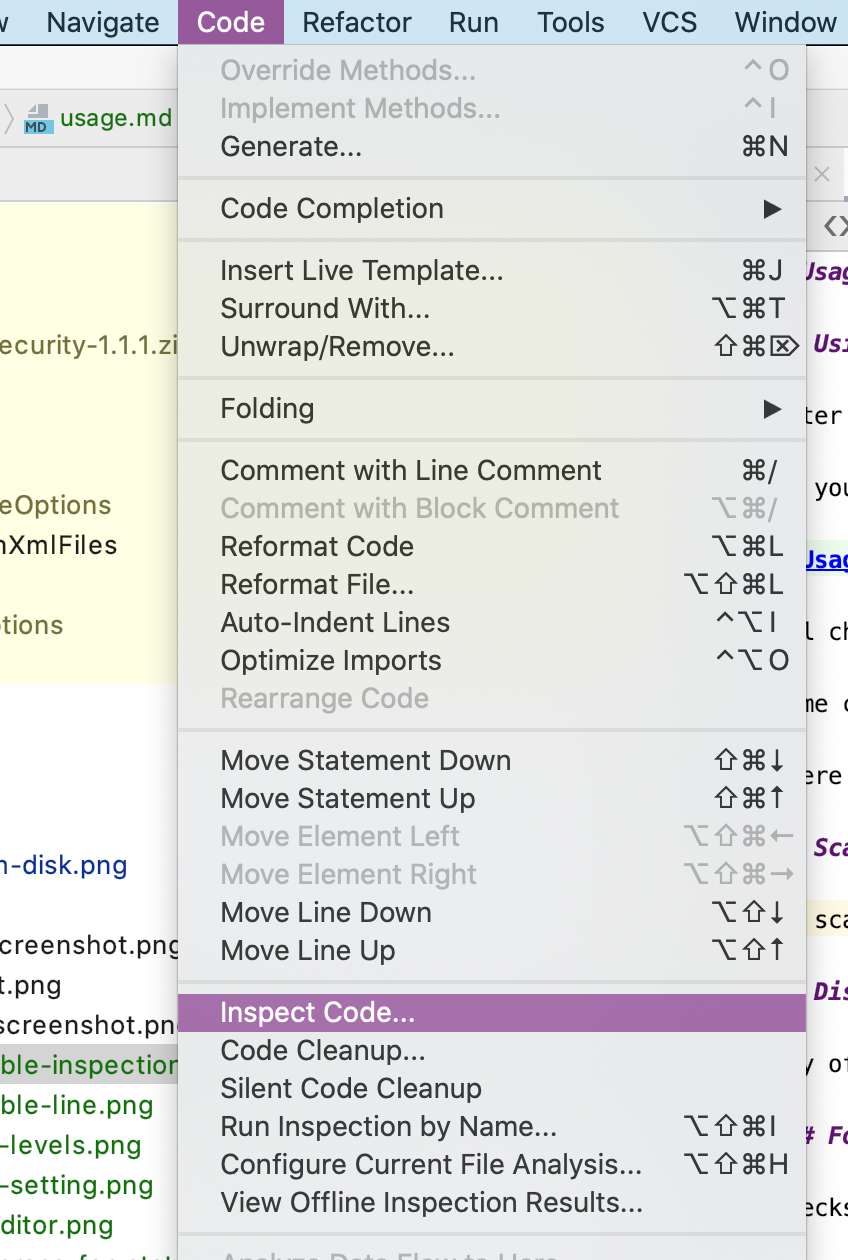
To scan a directory, right click on it from the Project panel, and selecting Inspect Code from the menu:

This will pop up with the Inspections Profile Window.
Click the ... ellipsis to edit the inspection profiles.
From here, deselect all inspections, then select the Python Security group:
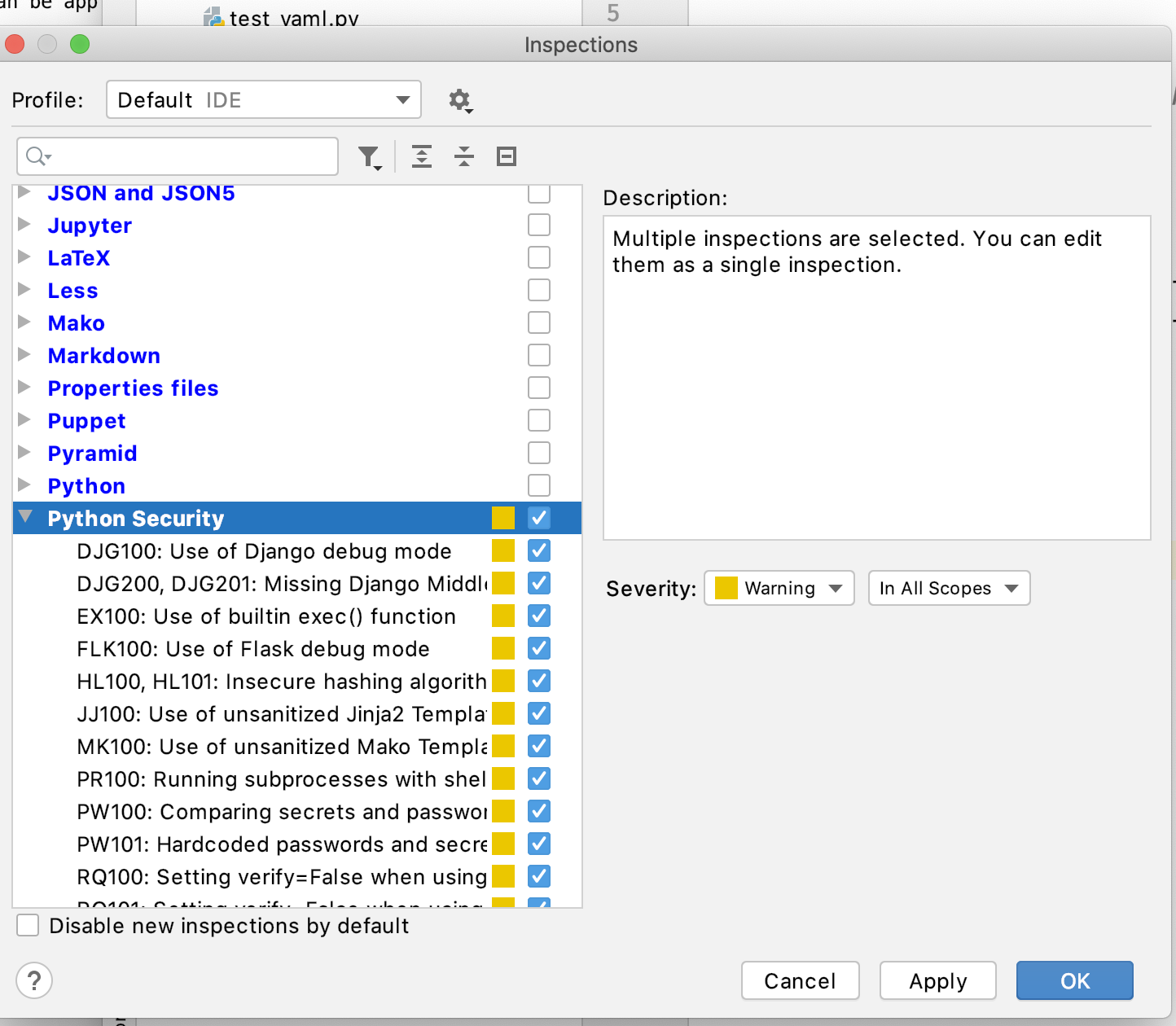
You can customize the severity for this particular run. Save the inspection profile with the name “Security” (or similar), by clicking on the cog and choosing Copy to Project.

You can also use **Copy to IDE** to reuse this profile for any project.
Once completed, the Inspection Results pane at the bottom will show any discovered issues:
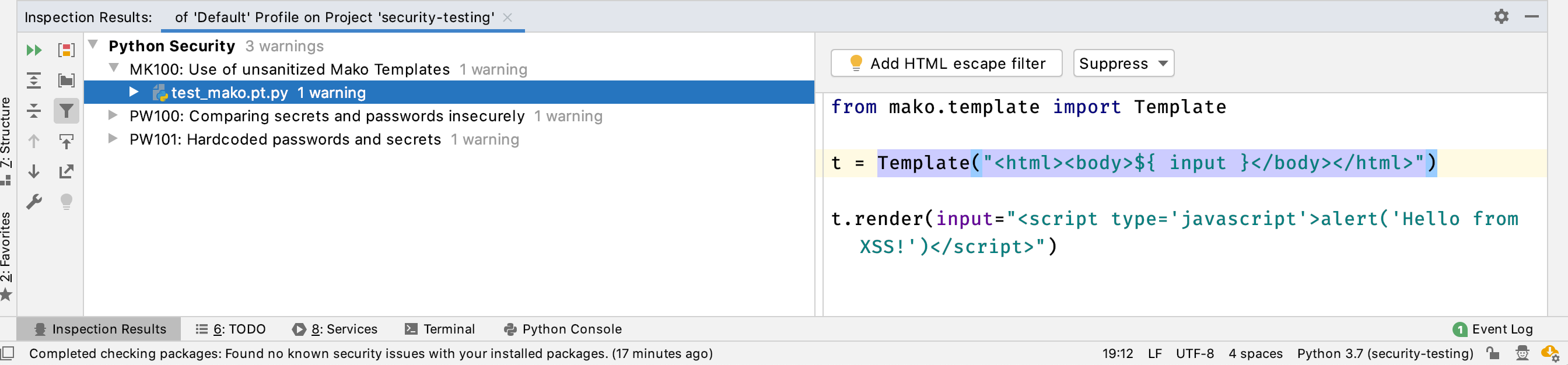
If Quick Fixes are available they can be applied here to a single occurrence, file or the whole project. Use the Quick Fix (Lightbulb) icon on the right hand side.
Disabling checks¶
Any of the checks can be disabled directly from PyCharm, just as you would with PyCharm’s builtin inspection rules.
For a statement¶
Checks can be disabled for a given statement by adding a noinspection comment above the line with the check identifier.
This is available as a shortcut from the context window as Suppress for statement.

The editor will add a comment above your code to disable that check

To re-enable inspection, remove the commented line
For a project or globally¶
Any checks can be disabled for an entire project, or globally for your editor.
From the context panel for the check you want to disable, select Disable Inspection

This can be re-enabled from the Inspections configuration panel in Preferences -> Editor -> Inspections.
Customizing the severity levels¶
In PyCharm, navigate to Preferences -> Editor -> Inspections and find the Python Security Group:
The severity levels for any check can be configured in this pane.

Some checks are grouped together because they have very similar styles, e.g. the Django middleware checks (DJG200, DJG201) are bundled.
There is a shortcut to this window from the context menu: